How to create segments in Google Analytics 4

Google Analytics 4 provides a series of average indicators that show traffic on your website. However, it is the Google Analytics 4 segments that are the key to accurate analysis.
Segmenting helps you improve the quality of your analysis and conclusions, to better understand what works and what doesn't.
If you use Google Analytics 4 But you haven't used segmentations, you've missed out on the most valuable tool for evaluating statistics on your website or app and taking advantage of them.
What are segments in Google Analytics 4?
Google Analytics 4 segments are features that allow you to isolate a specific section of your traffic in all your reports, to analyze the data in a detailed and accurate way.
In fact, Google Analytics 4 has a variety of standard segments that you can test quickly. For example, you can segment users who have made a purchase, users from multiple sessions, or traffic that comes from a specific device.
In standard segments, it is possible to identify how users who convert are different from users who don't convert and analyze why, understanding their behavior.
Thanks to these types of standard segments, you can also know which pages users who visit your website or application for the second time return to. Therefore, there is a lot of valuable data to consider.
Types of segments in Google Analytics 4
Within the latest version of Google Analytics, there are 2 types of segments:
Default system segments
These are the pre-set segments of Google Analytics, they are available in all accounts and there is no need to interfere with their configuration to view the data.
Custom segments
They are customizable segments and visible only within GA4 exploration reports. You can create them using the options provided by the tool:
- User segments
- Segments of sessions
- Event segments
You'll also find the suggested segments, these are customizable options that include predefined and customizable segments that you can use to start working quickly.
Within the option suggested segments, there is an option called “Templates” that allows you to segment information according to demographics, technology and acquisition.
You can also use the predictive segments of Google Analytics 4, provided that certain minimum requirements are met to ensure the accuracy of the information.
Segments create predictive audiences based on behaviors such as the purchase or abandonment of a product or service on your website.
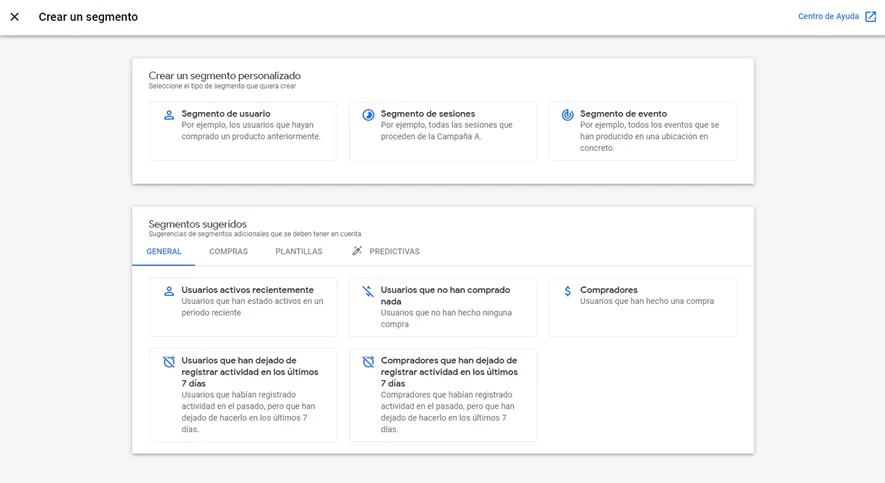
7 value segments in Google Analitycs 4
Among the most important segments of Google Analitycs 4, we highlight 7 that can help you optimize your marketing strategy and the user's browsing experience on your website.
New users
This segment of Google Analytics 4 includes those visitors who enter your website for the first time. Knowing their behavior is important to understand how you've aroused their interest and if they're meeting your conversion goals.
Frequent users
This segment includes those visitors who have interacted with your website more than once in a given period.
Knowing the behavior of your frequent users helps you understand how you can keep them engaged and loyal.
For example, you can offer them exclusive content or special promotions to fuel their interest and encourage them to return to your website.
Abandoned cart users
A custom segment type that allows you to analyze the behavior of visitors who have abandoned your shopping carta.
Thanks to this segment of Google Analytics 4, you can see which products or pages on your website are causing visitors to abandon their purchases and take actions to reduce cart abandonment.
For example, see if there are problems with the payment process, if the prices are too high, or if the shipping is too expensive.
Engaged sessions
It's a predefined segment that allows you to see a selection of sessions in which visitors have had a significant interaction with the website.
This can be measured based on different metrics, such as:
- The weather on site
- The frequency of visits
- The number of pages viewed
- Click on a CTA
Or any other action that has been defined as an indicator of interaction.
With this segment of Google Analytics, you'll be able to identify sessions in which visitors have had a positive experience with the site and compare these sessions with those where engagement has been more limited.
Geographic events
It measures events that have occurred in a specific geographic location.
This segment, allows you to identify geographical patterns and trends. This can be very useful for making strategic decisions about how to improve the user experience based on their location.
Mobile device users
This segment of Google Analytics includes visitors who access your website through mobile devices.
Knowing their behavior helps you understand how they interact with your website in a mobile environment and if they are also complying with your conversion objectives.
For example, you can identify if browsing your website is easy and fast on mobile devices and make the necessary improvements to improve the user experience.
Potential buyers
It is a predictive metric that identifies potential customers, that is, the users likely to make a purchase in the next 7 days.
By knowing the behavior of these users with your product and website, you can easily adapt your strategy and increase your online revenues.
Knowing how to use segments in GA4 is essential to optimize your marketing strategy and increase the conversion rate.

How to create segments in Google Analytics 4
As we have already mentioned, segments in GA4 are available when you create exploration reports.
To customize or create segments in Google Analytics 4, you must follow the following steps:
- Go to the “Explore” section through the left menu within your GA4 account.

- Create a new exploration report. You can start from scratch by creating a blank report, or you can use one of the new GA4 exploration templates.
- Once inside your exploration report, click on the sign “+” next to the section “Segments”.
- By clicking you will be able to see the types of segments you can create, mentioned previously: Custom segments and suggested segments. Click on the segment you are interested in measuring, for example “User Segment”.
- Name the selected segment with a clear and identifiable naming. If, for example, you want to segment users by country, you can name the segment “User-es”.
- Click “Add new condition” and select the feature that will mark the base of the segment. For example, if it's a geographic location segment, you'll have to search for the country ID.
- Click on “Add filter” to specify the condition of the segment. Below, you can see the summary of the data related to the segment created in Google Analytics 4. You can create other segments to compare your data, following the same steps. For example, a segment of users who do not belong to Spain, to contrast the information.
- Finally, add dimensions and metrics to your report, according to the focus and interest of your analysis.
The information provided by these segments will allow you to identify the strengths and weaknesses of your website or application and take the necessary actions to improve the experience of your users.
If you don't know how to focus your measurement strategy on Google Analytics 4 or use the explorations in the new version, in Novicell we accompany you from the configuration of your property to the optimization of web analytics strategies.
Do you need help with Google Analytics 4?
Contact us, we'll be happy to help you configure the tool for accurate and clear analysis.
Cómo podemos ayudarte
Consulta los servicios con los que te ayudaremos a conseguir tus objetivos digitales.