How to create events and set up conversions in GA4
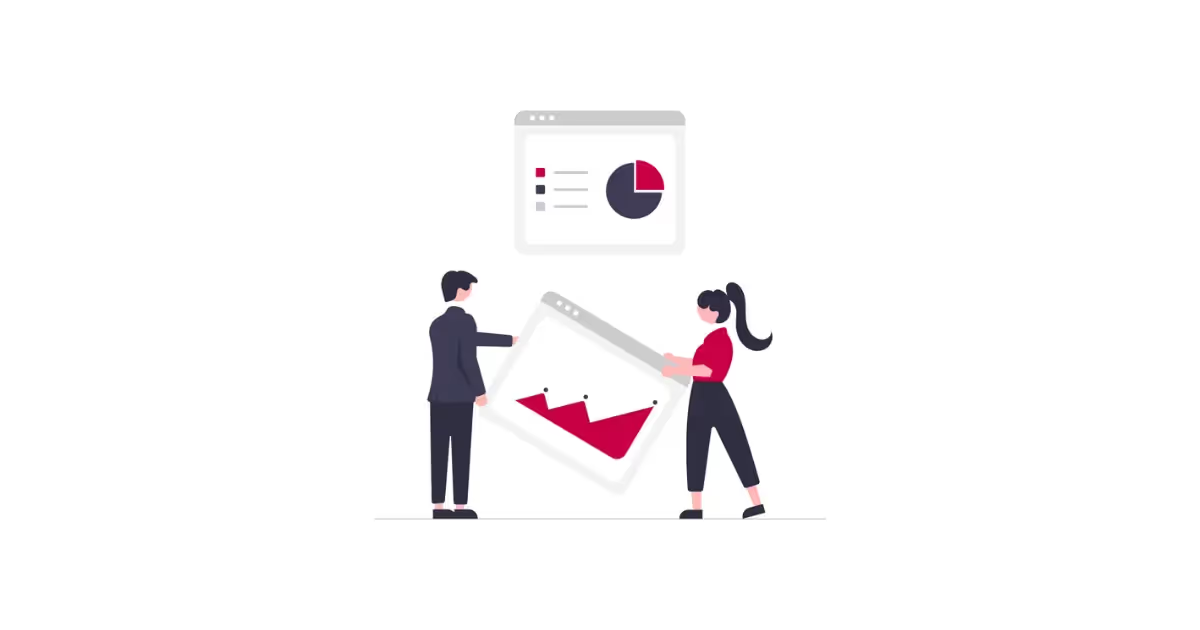
The new version of Google Analytics has important news for your analysis and among the most relevant is measurement by events. So say goodbye to the classic “hits” and start to understand how to create an event in Analytics 4 to correctly configure your conversions.
Events and conversions are two important features in GA4 because they allow you to measure the performance of your website and understand how users interact with the different sections and pages.
If you don't use GA4 yet or haven't configured your new property, In this post we explain how and why you should do it as soon as possible. But if you have everything ready, it's time to better understand the key elements for your analysis.
What are events at GA4?
The events are specific actions that users take when accessing your website or mobile application, such as clicking a button, playing a video, or scrolling to a specific section of the page.
You can use this type of information to identify what content is most popular with users, and then apply the necessary changes to optimize the browsing experience.
To understand how to effectively create an event in Google Analytics 4, it's important to consider the types of events that exist:
Automatic events
Also known as “recommended events” by Google Analytics, are recorded automatically without the need to configure them manually.
These events include common actions taken by users on a website:
- Page views
- Displacements
- Click on links
- Website searches
- Downloading files
- Video playback
- Interaction with forms
These types of automatic events are preconfigured in GA4, you just have to enable the “improved measurement”.
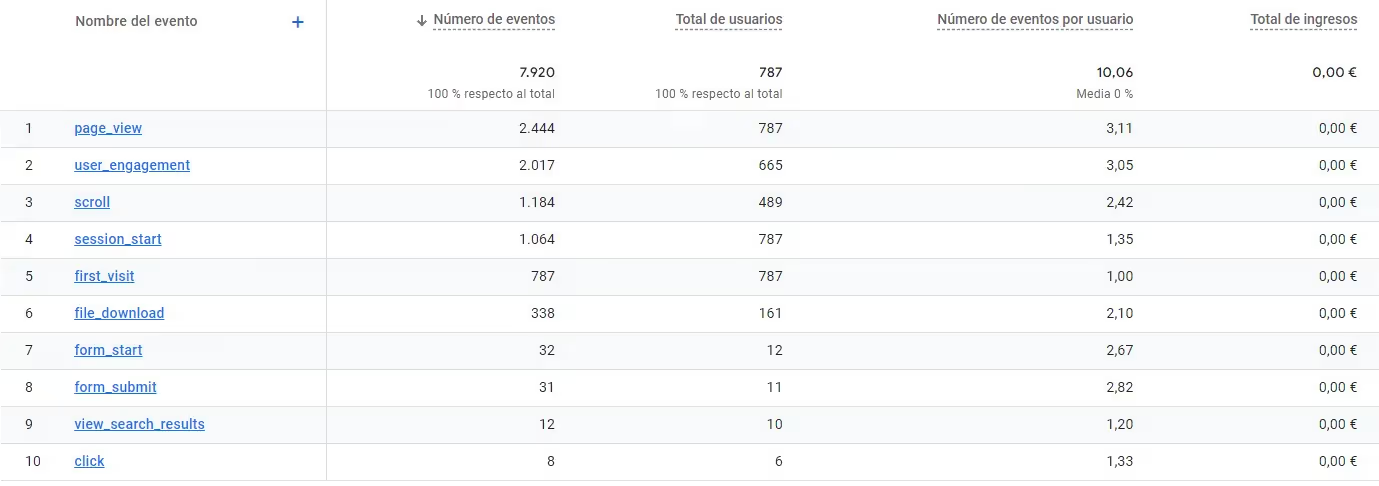
Personalized events or “Custom events” at GA4
They are those who are manually defined and configured in GA4 to measure specific actions that users perform on a website. For example, if your website has a button for “I like it” for articles, you can set up a custom event and measure the times that users click this button.
Custom events allow you to measure specific actions that are not included in automatic events and are better suited to the needs of your business.
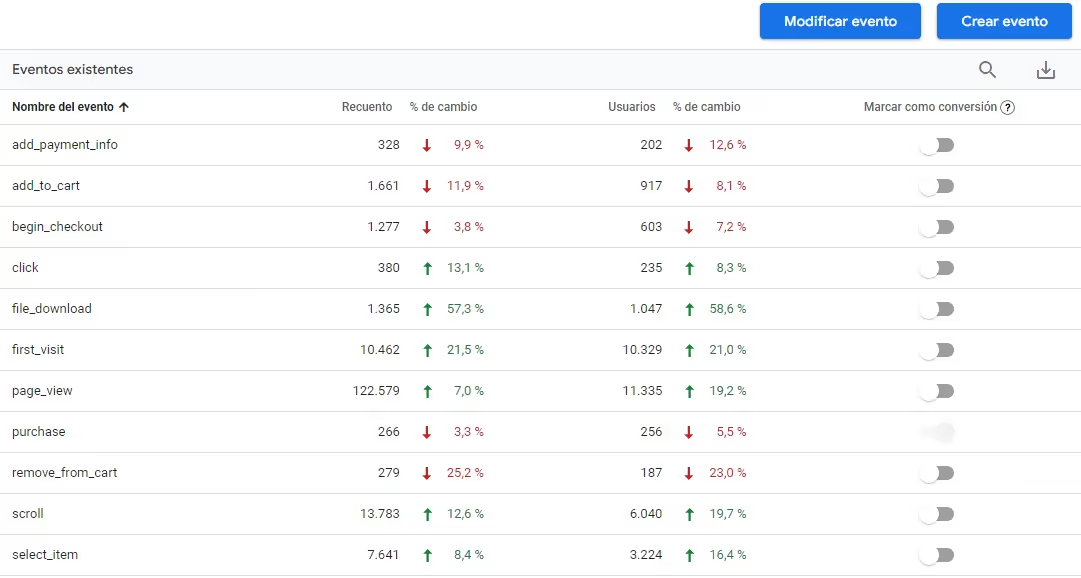
How to create custom events in Google Analytics 4
There are different ways to create a custom event in Google Analytics 4 and it can be a bit confusing. For this reason, we want to explain the two easiest and most effective ways so that you don't have any problems.
If these are not very complex events, you can choose to create them within the same GA4 platform, but for more specific events the best option is to do so through Google Tag Manager (GTM).
Steps to create a custom event within GA4
- Access your Google Analytics 4 account and select the website for which you want to create the personalized event.
- Within the “Manage” tab, click on the “Events” menu and select “Create event”.
- Configure the details of the custom event, such as the name, category, and tags.
- Configure custom dimensions and event values, if necessary.
- Click “Save” to save the event settings.
- Implement the event tracking code on your website.
- Check if the event is working properly in GA4 through the 'DebugView'.
Steps to create a custom event in Google Tag Manager
- Log in to your GTM account and select the container you want to use to create the custom event.
- Click “Labels” and select “New”.
- Select “Google Analytics: GA4 Event” as the tag type.
- Configure the details of the custom event, such as the name, category, and tags.
- Select the type of activation for the event. You can trigger the event through a user action, such as clicking a button, or through a custom rule, such as when a user scrolls to a specific section of the page.
- Click “Save” to save the tag and configure the event on your website.
- Post the changes to your GTM container so that the event is implemented on your website.
- Check if the event is working properly in GA4.
When creating custom events, both in Google Analytics 4 and in GTM, you must ensure that the events are relevant to your website and business, and that they are consistently measured.
What are conversions in Google Analytics 4?
Conversions are those specific events that users do on your website or mobile application with the objective of completing a specific task. For example, conversions are considered events such as making a purchase or filling out a contact form.
When you have defined your conversion events, GA4 allows you to access more advanced metrics, with accurate information that will help you:
- Recognize areas of opportunity.
- Measure the performance of your advertising campaigns.
- Identify abandonment points in the conversion process.
- Understand the profile of the user who converts the most.
- Distinguish the most effective traffic sources
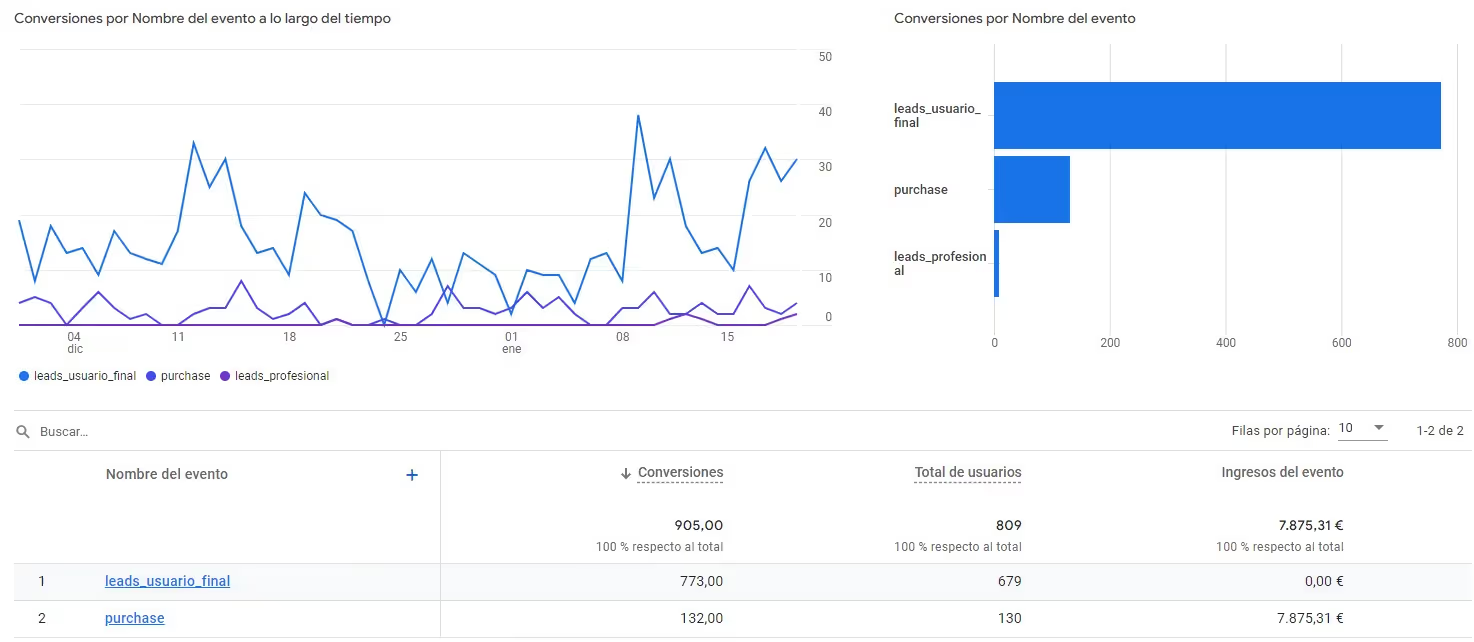
How to set up conversions in GA4
Setting up your conversions in Google Analytics 4 is really simple by following these steps:
- Access the Google Analytics 4 console and select the website you want to configure for.
- Click the “Manage” menu and select “Events”.
- There you will see all your created events. Decide which one you are going to consider as a conversion and select 'Mark as Conversion'
- Check that the conversion has been correctly assigned by selecting the “Conversions” tab in the “Manage” menu. There you can see all your conversion events.
Creating events and configuring conversions in Google Analytics 4 is essential for understand how users interact with your website and how these actions contribute to the success of your business.
Automatic events allow you to measure common user interactions on your website, and personalized events, those that are more specific.
Conversions, on the other hand, allow you measure and understand the most important actions and how they affect the development of your digital strategies.
By using events and conversions in GA4, you can make decisions based on accurate data, thus improving the performance of your website or mobile application and increasing the conversion rate of your business.
While you now know the steps to create events and configure conversions, we understand that the transition to a new tool is usually not easy and Google Analytics 4 is 'a whole world', that's why at Novicell we accompany you in the configuration of each element, customizing panels and optimizing your GA4 property. Contact us, our analytics experts will be happy to help.
We help you migrate to GA4
Our web analytics experts are ready to configure your data in the new version of Google Analytics 4 and answer all your questions.
Cómo podemos ayudarte
Consulta los servicios con los que te ayudaremos a conseguir tus objetivos digitales.