How to fix errors in Google Analytics 4
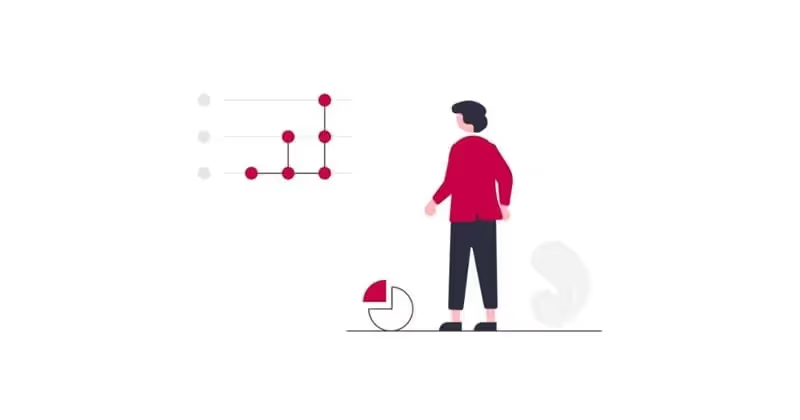
Google Analytics is the most used web analysis tool in the world and has now updated its version offering an advanced and more complete analysis. However, there are some errors or problems in Google Analytics 4 (such as inadequate UTM tracking, duplication of tracking codes, etc.) that could alter your data and, therefore, could make you make the wrong decisions. So that you can avoid them, we explain how to identify them and how to solve them.
Benefits of Google Analytics 4
Before we start with the problems, let's highlight the advantages of this new tool: Google Analytics 4.
- Google Analytics 4 is a tool totally free.
- You can track combined data between your website and your mobile application.
- It's easy to implement by inserting a script into your website or an SDK into your app.
- It integrates with many other Google tools such as Google Ads, Google Search Console or Big Query.
- And most importantly: You can extract very useful knowledge (insights).
Most of our customers are already migrating to GA4 and our team of web analytics experts guide this transition process so that they can get the most out of the tool.
While it's the perfect tool for advanced analysis, it can present data that is not entirely accurate. This is because users have more and more control over their privacy on the network and the tracking system through cookies is about to disappear.
Therefore, sometimes, Google Analytics data does not fully reflect the reality of the behavior on your website or application, but you can reach 95% accuracy if you take into account the triggers that generate the main problems.
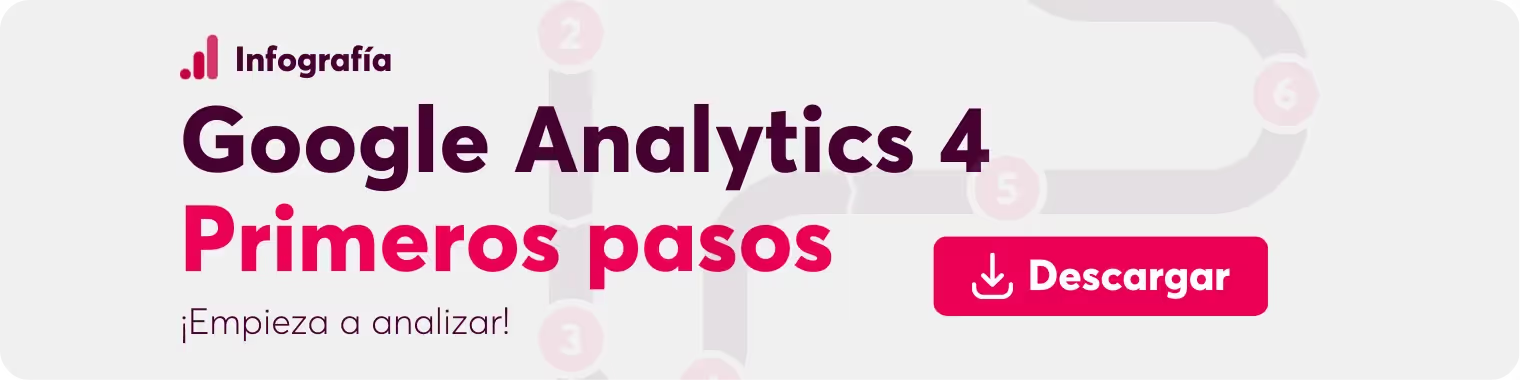
Problems in Google Analytics 4 that affect your analysis
Data variance may not, in certain cases, affect the result of your analysis. But, if you are not an expert in analytics, the best thing is not to trust yourself, because, if some details are not taken into account settings, Google Analytics 4 may show incorrect data that may interfere with your company's decision-making.
That's why we explain the possible problems with Google Analytics 4 and the steps to solve them.
Inadequate/inconsistent UTM tracking
You may understand the concept of UTM and that its configuration or monitoring may have given you some headaches, but it's time to understand why.
UTMs are a series of parameters added to a URL that make it possible to classify web traffic. Therefore, it's the most accurate way to measure the impact of your campaigns in Google Analytics 4.
The problem they generate in Google Analytics occurs when the tool loses or ignores the UTM tracking In:
- Newsletters
- Paid media
- Affiliate campaigns
This occurs when there is no order or consistency in the naming of the events to be measured.
How can you solve this problem in GA4?
Structure your events and assign one naming for each campaign and linked resource. Avoid special characters and define if you will use uppercase or lowercase letters, as this detail makes the difference. For example, 'cpc' and 'CPC' will appear as two separate channels.
You can use Google's tool to creating UTM links or you can use the Google Chrome extension Analytics URL Builder to label your campaigns.
Tracking code duplication
So that Google Analytics 4 can measure the events on your website or application, you must add a tracking code, also called “Script”.
This tracking code can cause problems in Google Analytics when coexists with another of the same property. So be very careful in its implementation.
If the same Google Analytics 4 script is on the website twice, all the data will be duplicated and your analysis will not be accurate, you will have more visits, more users and more interactions than the real ones.
Therefore, you will notice inconsistencies when comparing the performance of your website with your online revenues, which will affect effective decision-making.
How can you solve this problem in GA4?
Identify the percentage of your bounce rate. If it's less than 10%, you've probably implemented more than one tracking code on your website. Review and delete it.
Do not change 14-month data retention
By default, Google Analytics 4 retains information about interactions on your website or application for 2 months, so if you don't change this period of time, you won't be able to view the data in the exploration reports beyond these two months.
This does not affect the standard reports offered by GA4, but considering the limitations of these types of reports and if you want to customize your analysis, we recommend that you modify this period of time as soon as possible.
How can you solve this problem in GA4?
Modify the period of data retention and events for your GA4 property. To do this you must click Data Settings > Data Retention.
Cross-domain tracking errors
Cross-domain tracking problems, also called “cross-domain”, are common and sometimes difficult to combat.
Generally, the challenge with cross-domain tracking occurs on websites with the following characteristics:
- The website is located on more than one domain/subdomain.
- You must go through a payment gateway during the purchase process.
How can you solve this problem in GA4?
Check if your domain appears in the section “source/medium” of the traffic report of your property from Google Anlytics or if there are any sources with titles related to a payment.
If you identify a lot of traffic or income from these types of sources, is something that you must solve as soon as possible.
To do this, you can set up tracking for an additional domain in GA4. The steps to follow are:
- In Administer, click on the Data Flows option in the Property column.
- Click on Web and then on a web data flow.
- At the bottom of the webflow information, click Configure tag settings.
- In the Settings section, click Configure your domains.
- Under Include domains that meet ANY of the following conditions, follow these steps:
- Choose a match type.
- Under Domain, enter the domain identifier (for example, example.com).
- Click Add condition to add another domain. Add the domains that you want to include in the multidomain measurement.
Conditions are evaluated using the logical operator OR.
6. Click Save.
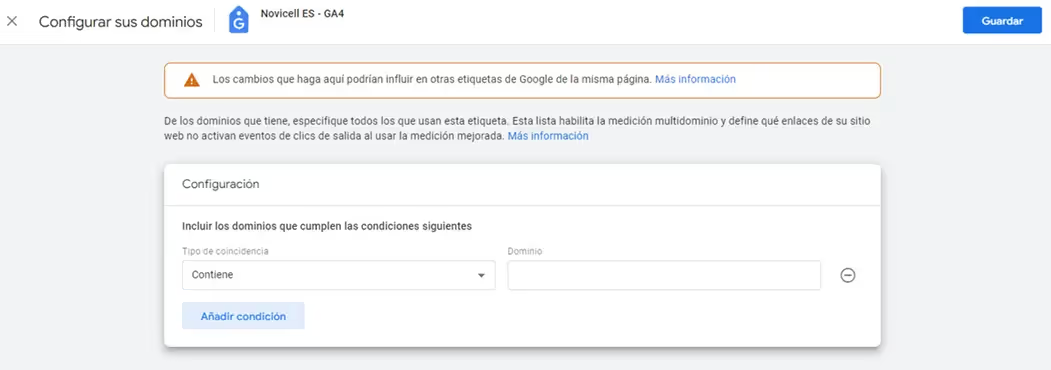
Remember to check that the multidomain measurement is working properly. To do this, follow the following steps:
- Open a page on your website that contains a link or form that leads to a domain where you have configured multi-domain measurement.
- Click on the link or submit the form to access the destination domain.
- Check that the URL of the destination domain contains the _gl linking parameter; for example: https://www.example.com/?_gl=1*abcde5 *.
If the problem persists, you'll need to make technical changes to your Google Analytics 4 implementation. You can find more information on this topic on this page of Google support.
Internal traffic monitoring
This problem especially arises on websites that use an intranet subdomain and it is evident when analyzing its performance the traffic is low. If the company's own employees visit the website often, their data can be seriously distorted.
How can you fix it?
You can exclude internal traffic in GA4, following these steps:
- Create a rule to identify internal traffic in your web data flow.
- Create a filter at the property level to exclude internal traffic.
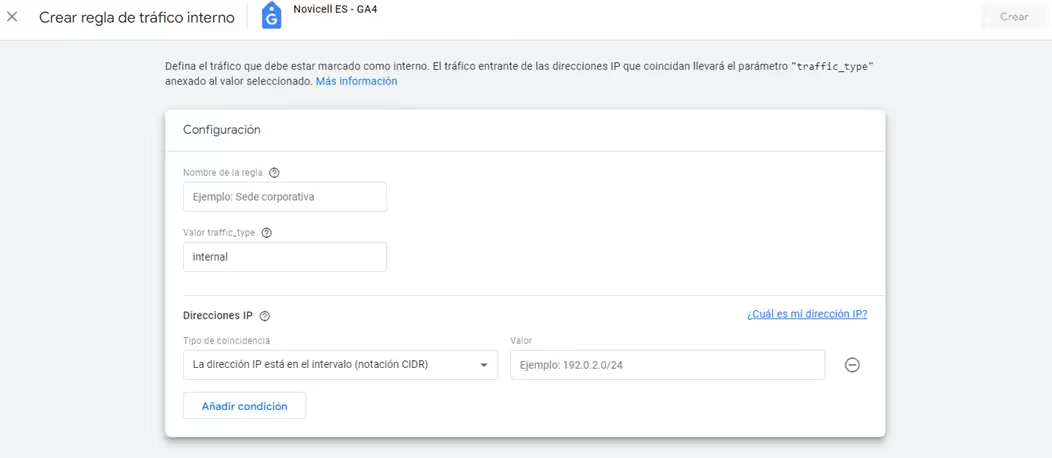
As a general rule, we recommend that you have a “clean” profile, in which there are no filters. If a filter fails, you'll always have clean data to return to.
Do you need help with Google Analytics 4?
At Novicell, we accompany you in the configuration of each element, the customization of panels and the optimization of your GA4 property. Contact us!
Cómo podemos ayudarte
Consulta los servicios con los que te ayudaremos a conseguir tus objetivos digitales.