Complete guide to setting up Google Analytics 4
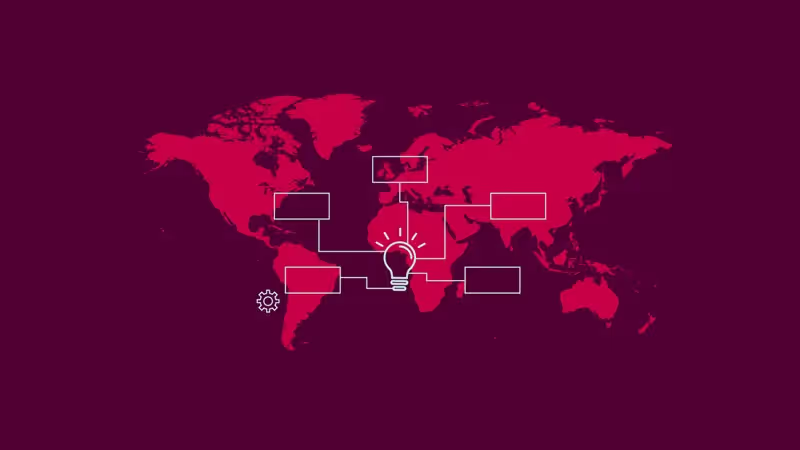
If you use Universal Analytics to measure user interactions on your website or application, you may have already discovered the option”GA4 Setup Wizard“in your account and you have started configuring Google Analytics 4, raising some doubts. To solve them, we want to explain step by step how to do it.
What is Google Analytics 4
Google Analytics 4 is the new version of the web analytics platform most used by professionals. This update focuses on the Extraction of Insights thanks to artificial intelligence, through the machine learning.
GA4 arrives with different news and changes in the tool, but among the most important are:
- A greater source of Insights Of prediction
- Creating events without the need for code
- Greater control over user data
- Better integration with Google Ads
We recommend that you complete the basic configuration of your new Google Analytics 4 account as soon as possible, because in July 2023 your Universal Analytics account will disappear.

How to set up Google Analytics 4
To set up your new account, we help you with 5 basic steps that will give you a starting point:
Step 1: Upgrade to Google Analytics 4
Go to the admin panel and select your website property, then click “GA4 Setup Wizard”.
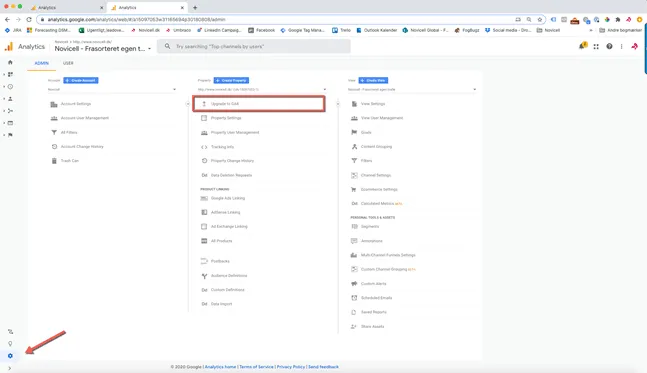
Step 2: Create a new property
If you have used the “global label” from Google Analytics, you'll need to create a new property. Select “How to get started” And then “Create and continue”.


Step 3: Perform the installation
Later, add the new label, which will be used to track GA4.
Click on the label installation or Tag installation, as shown in the image below.
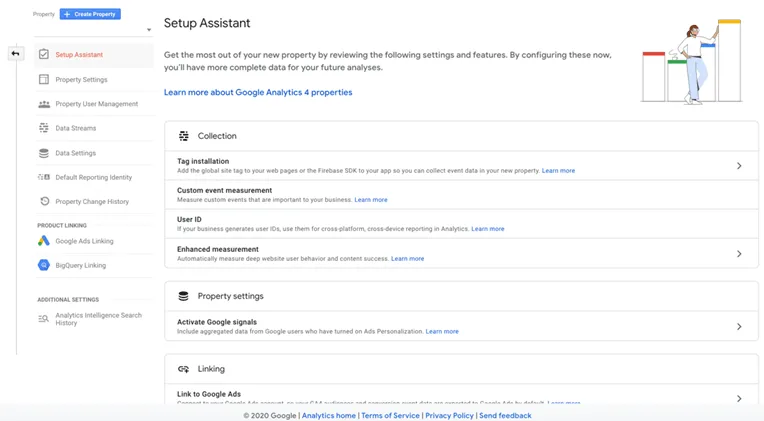
Step 4: Find and copy your measurement ID
Find your “ID” by clicking on the arrow-shaped icon at the top right:
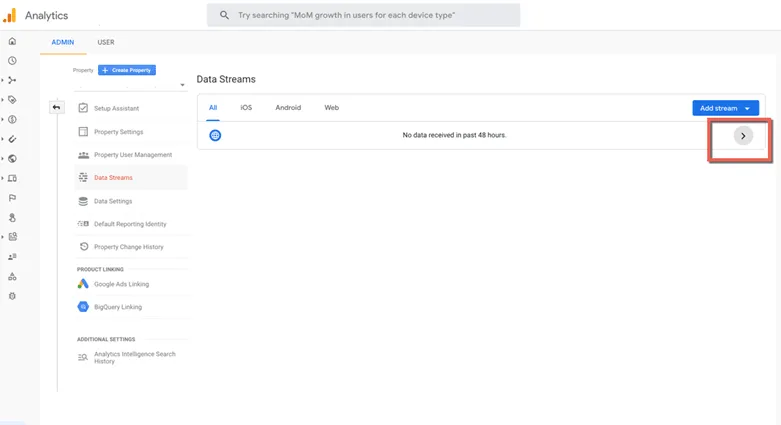
Then, copy your measurement ID to continue with the configuration. You can find it in the upper right section of the “Web stream details” window or if your account is configured in English, it will appear as “Web stream details”.
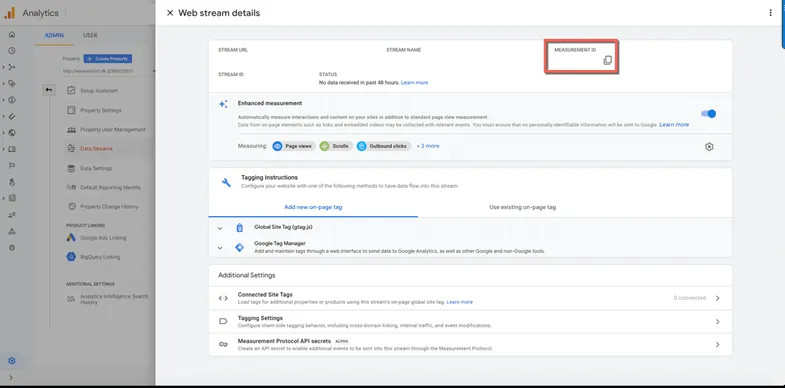
Step 5: Configure the code in Google Tag Manager
If you have your tracking codes in Google Tag Manager, you must go to the platform and create a new tag. When you are inside Tag Manager, you must select the type of tag “Google Analytics: GA4" Configuration.
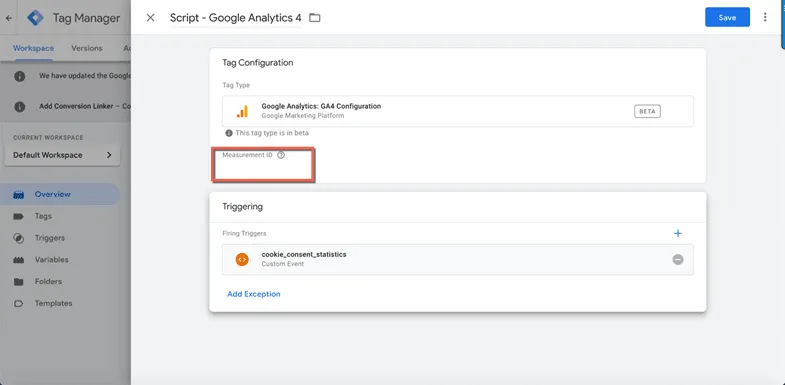
In the “Measurement ID” or “Measurement ID” field, you must enter the ID that you copied in the previous step from Google Analytics, and start configuring the trigger, also known as the “trigger”. It will detect the events you have configured on your website or mobile application.
For example, you could use a Trigger that is activated when a user selects to give their Consent to cookies, which, as a rule, must be incorporated into a website in accordance with the legislation of the General Data Protection Regulation (GDPR) in Europe.
In this case and as we see in the image, the trigger is called “cookie_consent_statistic” and will activate tracking when the user gives consent.

Recommendations for advanced configuration in GA4
You now know the steps to perform a basic configuration in Google Analytics 4. These will allow you to have an overview of how the platform works and understand the common interactions of users of your website or mobile application.
However, GA4 is a very powerful and accurate tool if you customize its configuration based on your needs. To do this, we recommend that you configure relevant events and conversions for your business or for the monitoring of your eCommerce.
Spend time configuring conversions because this process is very different from the previous version. You may need help from a web developer to collect the appropriate values.
If you already manage the tags of your website or eCommerce with Google Tag Manager, it will be much easier for you to transfer conversion tracking to the new GA4 tags.
If you have an eCommerce, remember to configure the filtering your own IP, as well as payment gateways, the cross-domain and the elements that you consider essential to analyze.
Let's get to work! Start setting up your account and collecting data from your new Google Analytics property: GA4.
Do you want more information about Google Analytics 4?
If you need help customizing your Google Analytics 4 settings, get in touch with us and we'll be happy to help.
Cómo podemos ayudarte
Consulta los servicios con los que te ayudaremos a conseguir tus objetivos digitales.

.webp)
.png)

